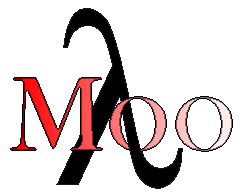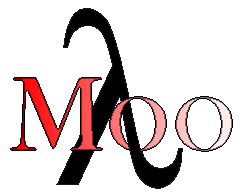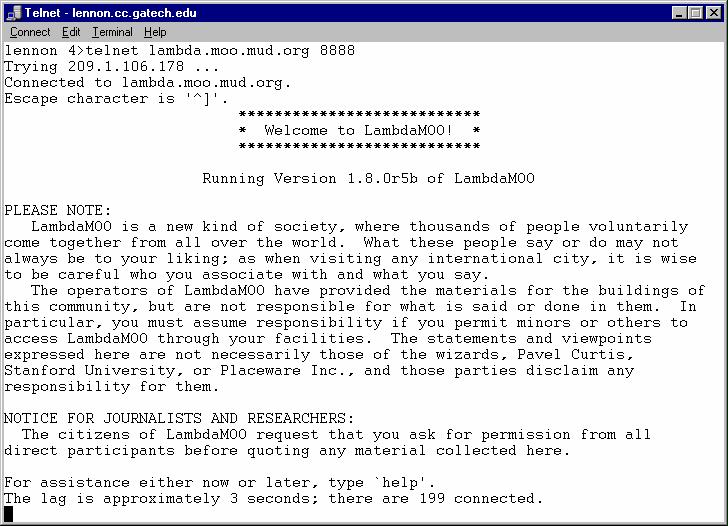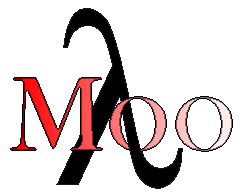
How to log on to LambdaMOO
What is a MUD/MOO? What is LambdaMOO?
MUD stands for multi-user dungeon (or multi-user dimension). It is a term
used to describe a group of multi-user, interactive, text based virtual
reality systems. MUD's were originally developed as interactive, networked
game systems akin to Dungeons & Dragons and other hack-and-slash games.
Since the development of the first MUD's in the late 70's, a number of
derivations have appeared, and there is now a multitude of systems and
acronyms (MUD, MOO, MUSH, MUCK, WOO etc.) While these systems all differ in
some aspect, they are all MUD's.
MOO's are somewhat different from MUD's under the hood, but the main
difference lies in their use. A MUD is a system which is organized as an
online game, and which places heavy restrictions on who can contribute to
the world (by building new places etc). A MOO is a system that is usually
centered around communication instead of gaming, and which invites
a large part of its members to extend and contribute to the world
(constructivist enviroments). LambdaMOO was the first MOO, and continues to
be one of the most
active. It is the source for the most popular System releases, and
a well established forum for all things related to online communities.
How to Connect
There are many ways to connect to MOO's and MUD's, and each system does
so differently. This page is not an exhaustive set of instructions on
how to connect to every system from every possible type of computer.
These instructions will work from the main Windows machines and UNIX/IRIX
machines at the college. This is intended as a guide to the novice user,
if you have used other MOO's and MUD's and are familiar with using client
programs, you can connect through them by using the address provided bellow.
The first step is to find the address of the MOO you want to connect to.
In the case of Lambda, this is lambda.moo.mud.org 8888. Pay
special attention to the port number: 8888. It is an essential part of the
address, telling the remote computer that you are trying to connect to the
MOO server and not the web server or the ftp server etc.
If you are using a Windows machine:
-
Start your computer. If you are connecting from home, dial in to your ISP
using your modem (which you should have done if you are reading this online).
-
Now you have the option of either going the easy way (which may not work
depending on your computer and system configuration) or the hard, but safe
way. If a telnet window with lots of text appears after clicking on this
link, and it is all legible, then the easy way may be for you, skip ahead to here! If not,
close whatever window popped up, and try the following steps.
-
Open a telnet window (You should find it in your start menu or desktop,
if not do the following: go to the start menu, select run, then type telnet)
-
Connect to one of the UNIX machines at the College. CNS recommends using
lennon, but any will do. The way to do this is to click on "Connect" then
"Remote System" then the name of the machine, for instance: lennon.cc.gatech.edu.
If you are using one of the machines at the college, the .cc.gatech.edu
part of the name is optional. Make sure telnet window is set to VT100 emulation
(go to Terminal->Preferences and select VT100/ANSI simulation)
-
Follow the 'If you are using a UNIX system' instructions
bellow.
- Log into your College of Computing UNIX account.
- Type the following line at your shell prompt:
telnet lambda.moo.mud.org 8888
Don't forget the 8888 at the end, or you will be attempting to log
into the server, not the MOO. If you get kicked off, or a "Login: " prompt
appears, you did something wrong.
- A lot of text should now start to scroll down the window, giving you a
message to the following effect:
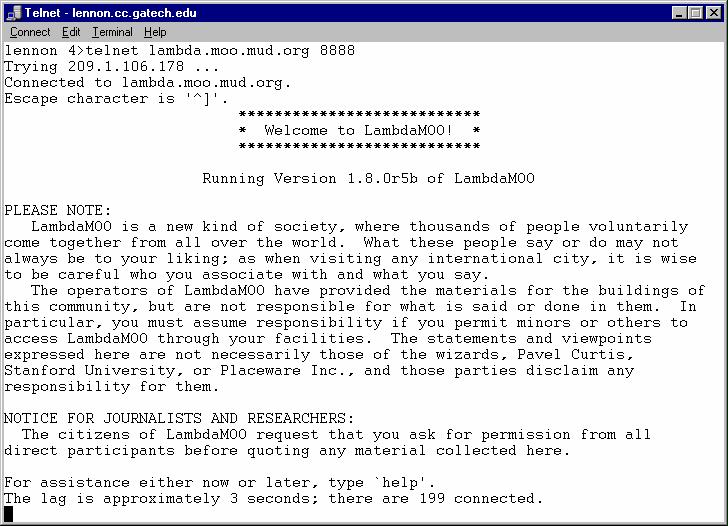
- Now you are ready to log into the MOO. If you already have a character
on LambdaMOO (what are you doing reading this page then, you should already
know how to log in) log in using your character name and password by typing
the following:
connect <character-name> <password>
If you do not have a character, connect as a guest by typing the following:
connect guest
You can also get an overview of the commands by typing: help
In general, if you get stuck at any point after this, type help.
- The following message should appear if you are connecting as a guest character:
Guests at LambdaMOO are warned that they are accountable for
their actions here. In particular, Guests are warned that any
mail or other form of communication sent to individual
characters here, may be traced back to the site from which you
are logged in; this information may be used in the event of a
complaint against you and will be made available to the
Arbitrators. Logging into LambdaMOO as a Guest implies that you
have read and understood this warning and that you accept these
facts - and that in the event of any need to use your site
information in the aforementioned manner, you agree to its use.
Having read the above text, do you wish to connect? [YES/NO]
- READ the message, and answer the question. If you wish to connect, type
YES (uppercase letters are required). The following text should then appear:
Okay,...Guest is in use. Logging you in as `Brown_Guest'
*** Connected ***
Would you like to start in a noisy or quiet environment?
A noisy environment will place you where you can get help from others
and converse; while a quiet environment will give you a quiet place to
read help texts.
[Please respond 'noisy' or 'quiet' or '@quit'.]
- If this is your first visit to LambdaMOO and you are unfamiliar with
MOO's and MUD's in general, I suggest you type quiet. or @quiet. Either
way, the rest of the login procedure is the same, your starting point in
the MOO is the only thing that changes. If you type quiet, this is what
should appear:
The Linen Closet
The linen closet is a dark, snug space, with barely enough room for one
person in it. You notice what feel like towels, blankets, sheets, and
spare pillows. One useful thing you've discovered is a metal doorknob
set at waist level into what might be a door. Another is a small button,
set into the wall.
There is new news. Type `news' to read all news or `news new' to read
just new news.
Type `@tutorial' for an introduction to basic MOOing.
If you have not already done so, please type `help manners' and read
the text carefully. It outlines the community standard of conduct,
which each player is expected to follow while in LambdaMOO.
- You are a guest in this community, and as such you are required to
follow its rules and regulations, type:
help manners
Read what it says and follow the rules. If you violate the
rules while online, you can and will
be kicked off the server, and your connection can be traced back to you.
If you find that text just scrolls by after you do this, and you have no
way of scrolling back to read it, type the following:
@pagelength 20
This should limit the 'spam' effect on this MOO. It will only display 20 lines
of text at a time, then pause for you to read. To signal that you are ready
for another screenfull, type:
@more
If you did not get a chance to read the rules, type help manners again.
- You are now connected to LambdaMOO, and able to explore it. If this
is your first MOO experience, here is a list of things to do
while on LambdaMOO.
- Once you are ready to disconnect, type:
@quit
and you will be logged off the MOO. Procede to log out of your UNIX account as normal.
If you are using a Mac, or some other exotic animal:
-
You have three options: either find a Windows or UNIX machine, try this link and if it works skip to here, or figure out how to open
a telnet connection to one of the UNIX machines at the college on your
own. Once you have a telnet connection, follow the instructions above under
"If you are using a UNIX system". Things might still
not work in the end due to emulation conflicts.
What to do on LambdaMOO
The first thing to do if you are new to MOO's in general is to type
@tutorial for an introduction into the commands avaliable, or to type help.
These two systems will give you a quick introduction to the most common
commands. In general, when in doubt about a command, refer to the help
system, which is most often very elaborate (either by typing just help, or
help <command>).
While on LambdaMOO, you should explore a few "locations" in the world, and
meet and converse with some of its inhabitants (if they are willing of
course). This is a social virtual environment after all, so get out there
and mingle! This is the best and only way to really get a feel for a place
such as LambdaMOO, and many of the other systems which we will visit during
this course. Be aware of the fact that this is someone elses community, and
that you have to be aware of, and observant of the norms and ethical
standards of that community. Observe others, and be well mannered.
To get you started, here are some of the most common, and usefull commands
for starting out. If you want to get a more indepth explanation, or listing
of available commands, refer to the @tutorial or help systems.
Commands
look or l or l <character-name>
This is the way to have a look around in a MOO. By typing look or l you
will get a description of the room you are currently in, as well as a
list of characters currently here, and a list of exits out of this room.
If you use a character-name as argument, you will get a description of
that character (note that the character need not be in the same room as
you).
Navigation
This is not a command, so dont try to type it in. The way to move around
in a MOO is similar to that of the real world. Rooms are connected to
eachother through a series of doorways or exits as they are called in MOO's.
In order to move from one room to the next, you follow the exit (e.i type
the exit's name). A list of exits linked to the current room can be
obtained through look. Example: Current exits are to the north
and south.
south
You see: You go to the South
@who or @who <character-name> or @who <#character-number>
Without an argument, this command gives you a list of people connected.
On LambdaMOO this is always a very large number, so it may return a message
to that effect. With an argument (character-name or character-numbers can
be used interchangably) it returns the location of the character if that
person is currently logged in, or the last disconnect time if the person
is not currently available.
say <your-message>
This is the basic way to communicate with everyone in the same room that
you are in. Example: say hello everyone!
You see: <yourname> says, "hello everyone!
"<your-message>
A shortcut for say, works in the same way as described above
Example: "hello everyone!
You see: <yourname> says, "hello everyone!
emote <third-person-description>
This is the basic way of describing your actions to everyone in the same
room as you are in. Example: emote jumps up and down
You see: <yourname> jumps up and down
:<third-person-description>
A shortcut for emote, works in the same way as described above.
Example: :jumps up and down
You see: <yourname> jumps up and down
page <character-name> <your-message>
This is how to communicate with a single person located anywhere in the
MOO. It is the single-person, long-range equivalent of say.
@knock <character-name>
This is a polite way to ask a person if it is ok for you to join them
in whatever place they are. If they agree, you may join them, if not,
please don't intrude. This only applies when people are in their own
private rooms, and not in public areas.
@join <character-name>
This command teleports you to the same room as the character you specified.
@quit
The way to quit out of the system.
Enjoy, go meet people and converse, mingle!
Carlos Jensen, 1/5/1999