Instant Finance Design Document
 |
Spring Quarter 1996 Project Sponsor: Gregory Abowd |
Brian Leslie (Manager) |
 |
Spring Quarter 1996 Project Sponsor: Gregory Abowd |
Brian Leslie (Manager) |
A description of the Instant Finance project can be found in the Requirements Document.
The Instant Finance system will run as a Java applet, within a Netscape 2.0 Web Browser or other Java-capable browser. The high-level architecture of the system is shown in this figure:

The system is located within an HTML document, which is retrieved from the server machine by the client-side web browser. Upon loading and parsing this HTML document, the client machine downloads the Java code for the applet contained within it and executes the applet.
The user is then presented with a login screen (see User Interfaces below), and upon verifying the user login, a connection is made with the server-side file I/O proxy via a TCP/IP socket. This server runs on the same machine that the applet was downloaded from, due to security restrictions, and therefore all user files must reside on the server machine.
Within the Instant Finance applet, there are two major subsections: account management, and report generation. They are interfaced through a User, which represents all of the information about a given user's Instant Finance data. The basic high-level associations between objects are shown in the following figure, and given a detailed specification in Design Specification, below.

The design was specified in the following steps:
The brainstorming resulted in the following list of objects:
Click here for a chart of the static object relationships.
A dynamic object model was also constructed, and diagrammed based upon the scenarios found in the Requirements Document. Two such scenarios were diagrammed:
The preliminary design specification, as produced by javadoc, can be found by clicking here.
Experimenting with the capabilities of the Java Abstract Windowing Toolkit (AWT) has shown that the user interfaces proposed in the Requirements Document are feasible. The various user interfaces will run within a Java-capable browser (such as Netscape 2.0 or higher). Screen shots of all the components of the user interface are shown here.

This first image shows the initial screen that a user will see when connecting to the location of the Instant Finance applet. It prompts the user for the relevant login information.

If the user has never used Instant Finance before, then this second dialog screen will appear, prompting the new user for a new login name and password. Since the password will not be displayed as it is typed, the user must type it twice (to verify that there are no typographical errors).

After the user's login information is verified (or created, as the case may be), the user is presented with this opening screen, the image of a closed checkbook. From here the user can select one of the tabs along the right side of the checkbook to open a particular account.

For example, here the user has opened to the "Checking" tab, which brings up all of the user's checking accounts. From this view, the user can open, create, or delete individual checking accounts, and see some basic high-level information about each account. There will be similar account-type screens for the "Savings" and "Credit Card" tabs.

Here is an example of an open account. In this case, with an account of type Checking, the user sees two parts of the screen, replicating the traditional checkbook and transaction register combination. At the top is the account's register, listing all transactions in the account. The most recent transactions will be at the bottom, and the user can scroll up and down to bring other transactions into view. Buttons are available for entering new deposits or withdrawals, deleting a selected transaction, or returning to the Accounts display. The bottom half of the display shows a representation of a check, for entering of a new check from this account.
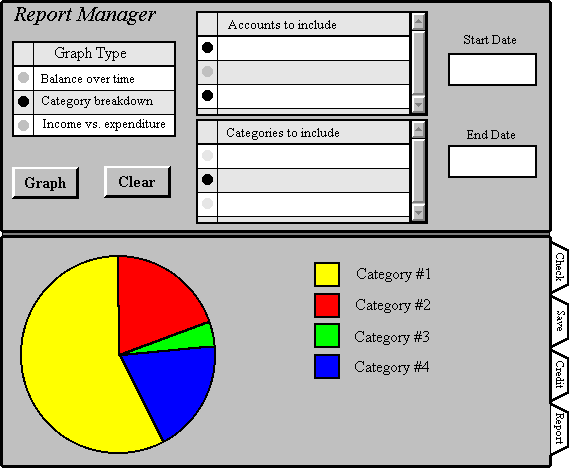
This image shows the Report Manager screen. The top half of the screen controls the layout and other properties of the graph displayed in the the lower area of the screen. It allows selection of accounts, categories, dates, and graph types. Pressing the Graph button creates a graph with the given options and updates the lower portion of the screen to display the new graph.