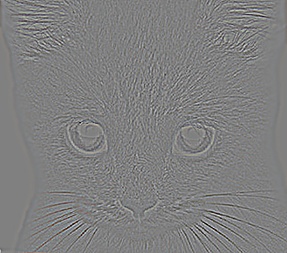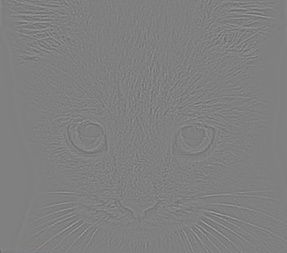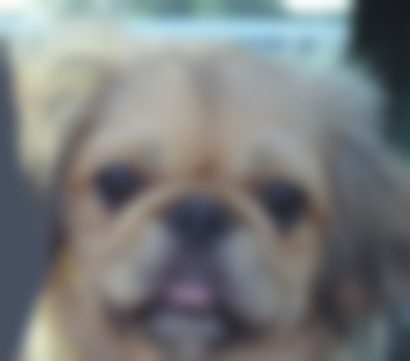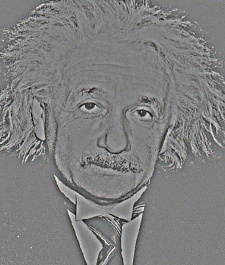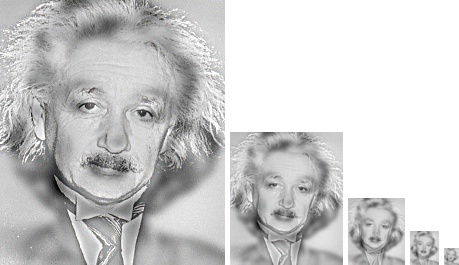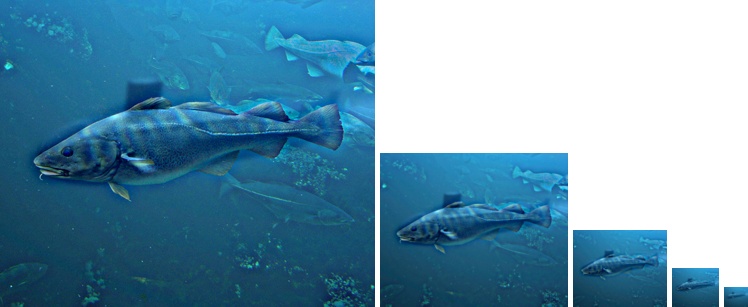Project 1: Image Filtering and Hybrid Images
The my_imfilter.m code applies an image filter on the image using the following steps:
- Pad the image by reflecting the border pixels - Given that the filter dimensions (let's say m × n) are odd we will have to pad the image with ⌊m/2⌋ pixels on the top and bottom and ⌊n/2⌋ pixels on the left and right. I decided to pad the image by mirror reflecting the pixels along the border. This avoided the annoying effect of blackish border in the output image when padding with zeros.
- Reshape the padded image if it is a grayscale image - I decided to run 3 nested for loops one along each dimension to fill out the output image pixel by pixel. For this purpose in case of grayscale image I reshaped the image such that its third dimension is 1.
- Initialize output image - The output image is initialized with the same dimension as that of the input image (let's say h × w × d) and filled with all zeros.
- Apply filter - The filter is applied using three nested for loops. The code is as shown below:
for i = 1+m:h+m
for j = 1+n:w+n
for k = 1: d
output_im(i-m, j-n, k) = sum(dot(padded_im(i-m:i+m, j-n:j+n, k), filter));
end
end
end
Here m and n are filter_height/2 and filter_width/2 respectively. For the height I start from 1+m to h+m where h is height of the input image. The output image's pixel indices range from 1 to h whereas for padded image it ranges from 1 to h+2m as m pixels are padded to both top and bottom. Therefore, I assign indices from i-m in the output image and from the current index 'i' take m pixels in both direction in the padded image. Similarly for the width and we also choose the third dimension we are working with. I take the dot product between this window extracted from the padded image and the filter. MATLAB returns the dot product column wise so there is a need to sum up the results to obtain the output image's pixel value.
- Reshape back if grayscale image and return the output - Reshape the output to two dimensions in case of grayscale image by removing the 1 from the third dimension and return the output image.
The results obtained by applying the various filters using my_imfilter.m are shown below:
Filters applied (from left to right and top to bottom): identity, box, gaussian, sobel, discrete laplacian, high pass alternative



|

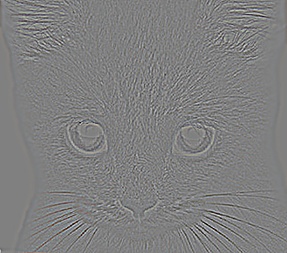
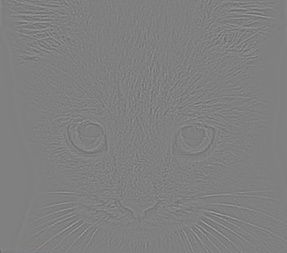
|
To create hybrid images the following three steps are used:
- Get low frequencies for image 1 by removing the high frequencies using blurring
- Get high frequencies for image 2 by first getting low frequencies similar to step 1 and then subtracting these low frequencies from the original image 2
- Combine the two intermediate images by adding them to create the hybrid image
Some of the hybrid image examples are shown below with input image 1, low frequency image 1, input image 2 and high frequency image 2 respectively and the final output downsampled at multiple scales: