Modifying your PATH statement
Path? What is a PATH?
Ok, now that you have installed JDK you need to add some configuration items
so you can run the Java program from anywhere on your computer. What you need
to do is to add the JDK directory to the PATH statement in your autoexec.bat
file. To do this you need to remember that the JDK directory you chose was “C:\jdk1.2.1” then follow these steps.
- Click on the
“Start” button and select “Run” then run the “sysedit” program.
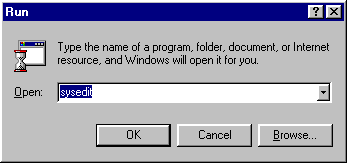 Once you do this you will have a window with a bunch of other windows open
inside it. If you do not see the “C:\AUTOEXEC.BAT” window you can select it by clicking on the “Window” option on the menu bar then select “C:\AUTOEXEC.BAT”
Be careful to not change anything except what is outlined in the following
instructions. If at anytime you accidentially modify something unintentionally
select “File” from the menu bar and then “Exit” then when you are asked if you want to “Save changes” choose “No”.
Once you do this you will have a window with a bunch of other windows open
inside it. If you do not see the “C:\AUTOEXEC.BAT” window you can select it by clicking on the “Window” option on the menu bar then select “C:\AUTOEXEC.BAT”
Be careful to not change anything except what is outlined in the following
instructions. If at anytime you accidentially modify something unintentionally
select “File” from the menu bar and then “Exit” then when you are asked if you want to “Save changes” choose “No”.
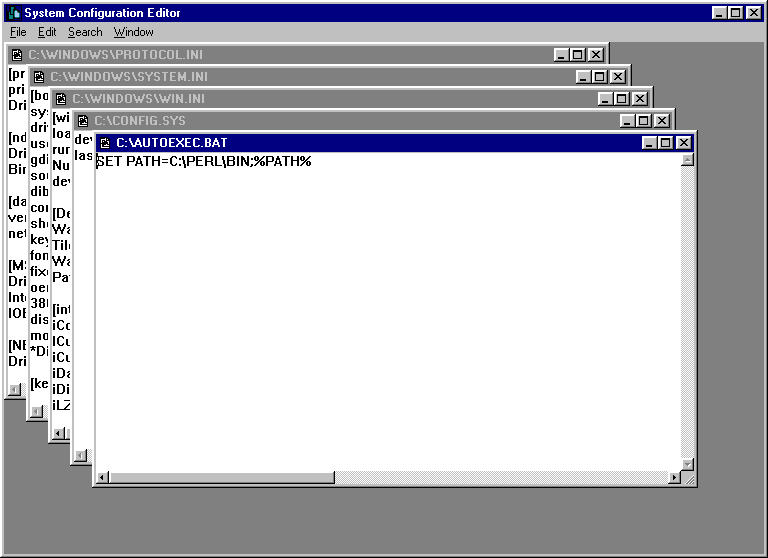 3. Then add the line “SET PATH=C:\jdk1.2.1\bin;%PATH%” to the last line of the AUTOEXEC.BAT file.
3. Then add the line “SET PATH=C:\jdk1.2.1\bin;%PATH%” to the last line of the AUTOEXEC.BAT file.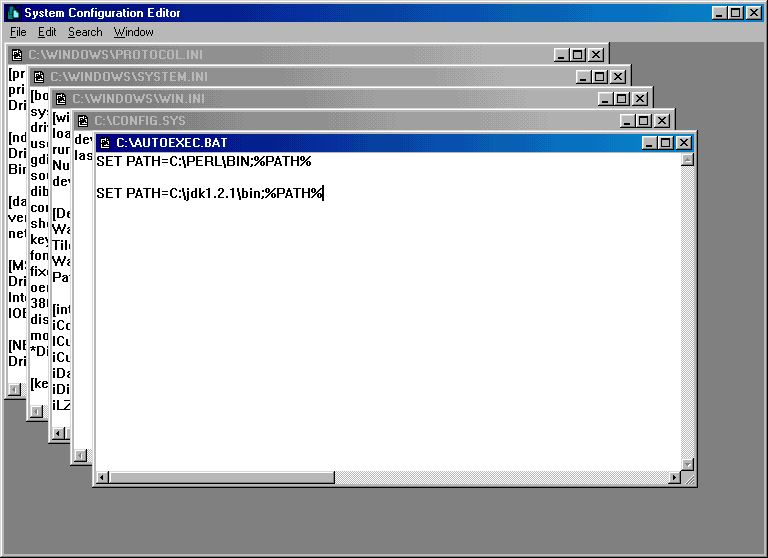 4. Then you will need to select “File” from the menu bar and then select “Save”. Then select “File” and “Exit”.
5. Finally, go to the “Start” button and “Shutdown and Restart” your computer. Now you have installed JDK!
To check to see if you installed JDK correctly go to Testing JDK
or
Look over Troubleshooting your JDK install
4. Then you will need to select “File” from the menu bar and then select “Save”. Then select “File” and “Exit”.
5. Finally, go to the “Start” button and “Shutdown and Restart” your computer. Now you have installed JDK!
To check to see if you installed JDK correctly go to Testing JDK
or
Look over Troubleshooting your JDK install
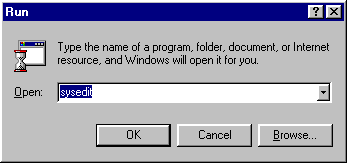
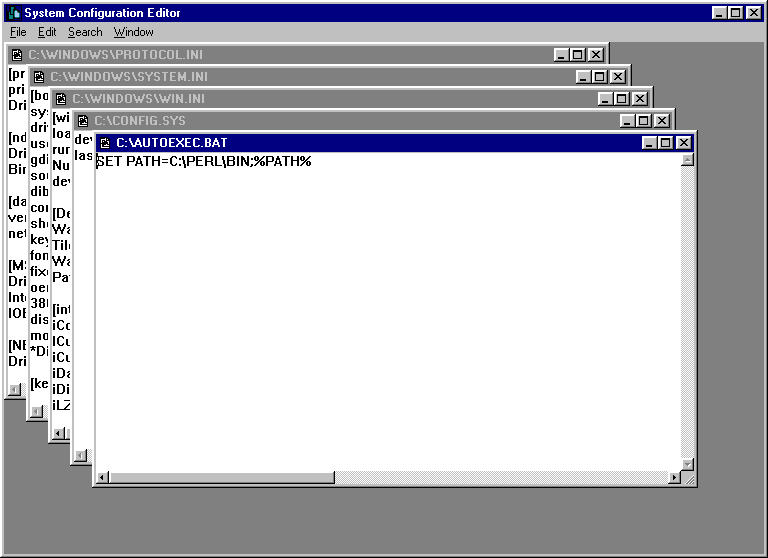 3. Then add the line “SET PATH=C:\jdk1.2.1\bin;%PATH%” to the last line of the AUTOEXEC.BAT file.
3. Then add the line “SET PATH=C:\jdk1.2.1\bin;%PATH%” to the last line of the AUTOEXEC.BAT file.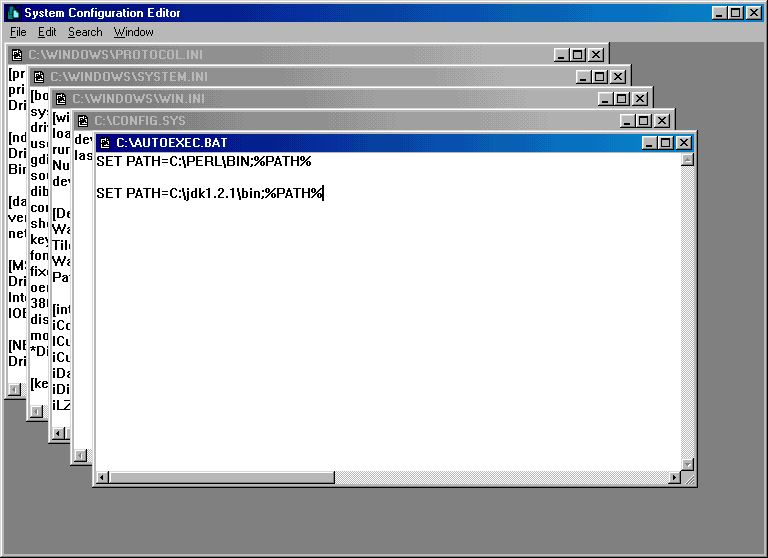 4. Then you will need to select “File” from the menu bar and then select “Save”. Then select “File” and “Exit”.
5. Finally, go to the “Start” button and “Shutdown and Restart” your computer. Now you have installed JDK!
To check to see if you installed JDK correctly go to Testing JDK
or
Look over Troubleshooting your JDK install
4. Then you will need to select “File” from the menu bar and then select “Save”. Then select “File” and “Exit”.
5. Finally, go to the “Start” button and “Shutdown and Restart” your computer. Now you have installed JDK!
To check to see if you installed JDK correctly go to Testing JDK
or
Look over Troubleshooting your JDK install