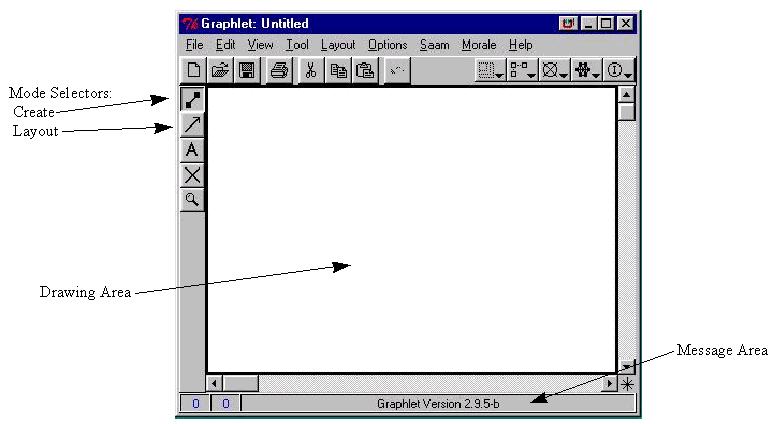ACME VISUAL EDITOR (VISED) User's Manual
Contents
Introduction
VisEd is a visual editor for architectural descriptions that
allows viewing and manipulation of an architecture specified in
the ACME ADL interchange language. Details on ACME are
available from the ACME development team at CMU.
VisEd is basically a small addition to the Graphlet graph
layout editor built by Michael Himsolt and the University of
Passau. VisEd can be used as a pure Graphlet platform by
simply ignoring the Saam and Morale pull-down menus. We are
indebted to the Graphlet development team for their kind
permission to redistribute Graphlet with the VisEd modifications
for non-commercial use and research experimentation.
Modifications to the Graphlet package are summarized in the file Readme.gmods.txt in the distribution.
To use VisEd in its ACME role, you must have an ACMEServer
available. ACMEServer is also freely available from the
MORALE team and is described here.
Installation
VisEd is available as a binary distribution for both UNIX and
Win95/NT. Graphlet is provided under permission of
University of Passau. Note that in general it is not
necessary to have the Graphlet source code, as it is extensible
via the included graphscript/tcl/tk interface. (VisEd was
created entirely with the binary distribution). Graphlet
sources are available by contacting the Graphlet team if
needed. Source for the DEComm shared library is available
from the ACMEServer source distribution.
Note: VisEd requires Tcl/Tk8.0p2 or later. This
software is freely available from Scriptics and
should be installed prior to VisEd. (We recommend the
binary distribution for ease of use).
Win95/NT:
1. Download the file visedbin.zip into a temp directory.
2. Unzip the file into the directory.
3. Run setup.exe to install the VisEd package.
4. Add the location: installdir\morale\Graphlet-2.9.5b\bin
to your PATH in autoexec.bat
UNIX (Solaris):
1. Download the file visedbin.tar.gz into the desired
install directory.
2. Unzip the file using "gzip -d visedbin.tar"
3. Untar the file using "tar -xvf visedbin.tar"
4. Add the location: installdir/morale/Graphlet-2.9 .5b/bin
to your path.
Start Up
To start up VisEd, simply type graphlet from the command line
of your operating system. This will bring up the Graphlet
graph layout editor. To use Graphlet in its pure form,
simply ignore the Morale and Saam pull-down menus.
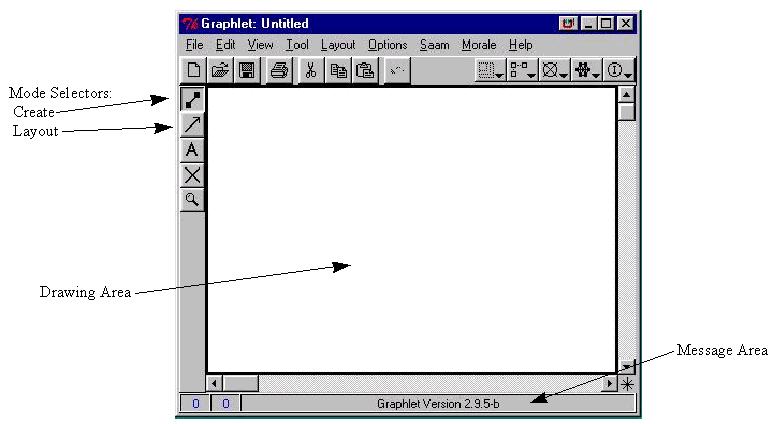
Graphlet starts in default Create mode. In this mode,
left-clicking in the drawing area creates a new node which can
then be labelled and manipulated. NOTE: Nodes created
before connecting to ACMEServer will NOT be added to the
architectural representation. Clicking the arrow icon on
the left side places you in layout mode. Left-clicking in
the drawing area has no effect when in layout mode. You can
click and select a node and drag it around the screen to adjust
layouts to a desired look. If you select a node while still
in Create mode, and try to drag it, you will instead begin to
create an edge between 2 nodes.
Additional information on using Graphlet in its native mode
can be obtained from the integral Graphlet help or the Graphlet
home page. The remainder of this manual highlights operation of
Graphlet in VisEd mode. A tutorial for VisEd can be viewed here.
Connecting to the Server
The first step in putting Graphlet into VisEd mode is
connection to the ACME Server. To connect to an ACME Server,
there must first be a server running and awaiting
connection. For instructions on this step, see the ACME
Server user's manual.
Select the Morale pull-down menu and select the Connect to
ACME.... item. This will bring up a dialog box for entry of
the hostname where the server is running and the port on which
the server is listening for connections. The default
ACMEServer port is 9999, however you should use whatever value
was given in the server configuration file used on server
startup.
If the connection is successful, you should get a confirmation
dialog denoting ACME_SUCCESS. If the connection fails, ensure
that the acmeserver is currently running as a valid process.
Click on OK to clear the dialog.
Creating/Loading an ACME Description
You now have two choices to begin work, you may load an
existing ACME description or you may create a new ACME
description.
To load an existing ACME description, use the Morale pull-down
menu and select Open ACME Description ... This will bring up the
file selection dialog box. Select the file to be opened and then
click the Open button. At this point VisEd will file transfer the
ACME text description to the server. This may take a few seconds
but when completed a success dialog will appear. The Title bar of
the application will change to VisEd and contain the top level
System name of the ACME description. Click OK to clear the
success dialog. If the ACME file had a layout property, then the
system will appear layed out on the display canvas, otherwise it
will be concentrated in the upper left corner of the canvas. Use
the Layout pull-down menu to select an appropriate layout
algorithm to display the architecture on the canvas.
To create a new ACME system description, select the Morale
pull-down menu item New ACME Description.... This will bring up a
dialog to allow entry of the top-level system name for this
description. There is also a type selection list box. This is
used if an ACME Family with system types has previously been
defined. In general there is only one entry None. Click on None
and then OK after entering a system name.
[Top] [Next]